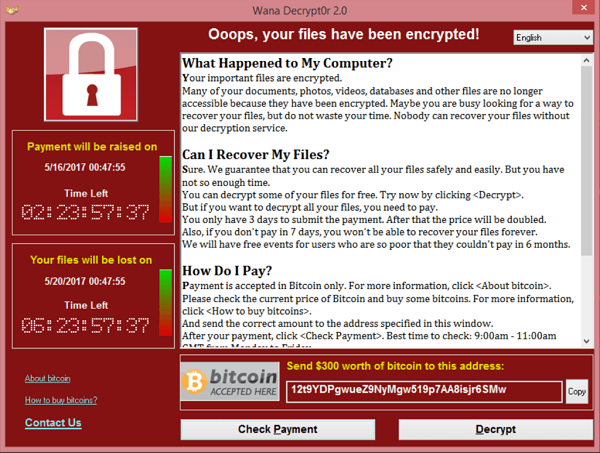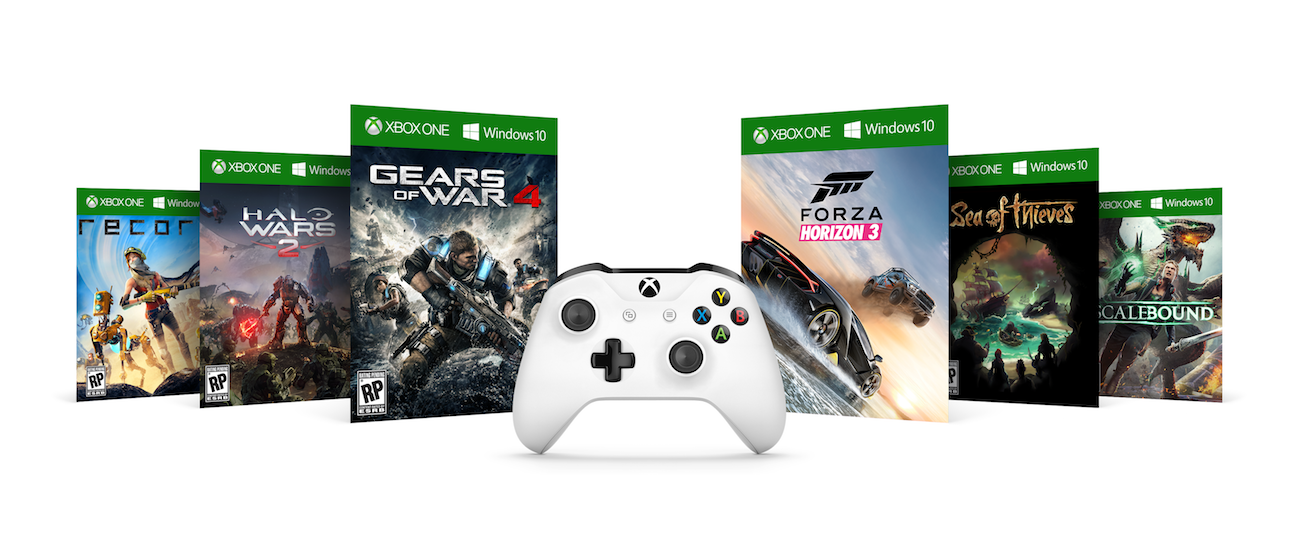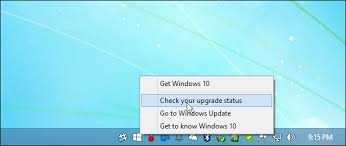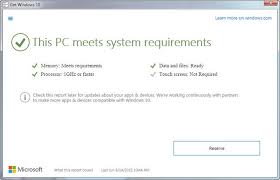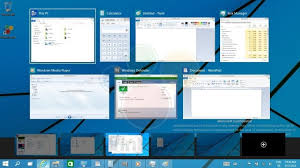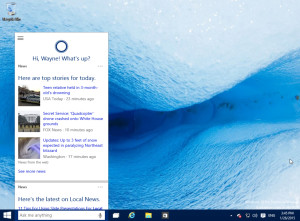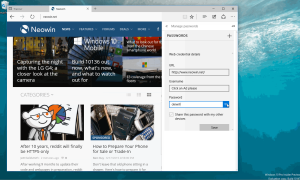For years, there has been a heated debate about which is better: Mac or PC. Many people have strong opinions about why they prefer one over the other. You might have heard from friends about how they love their Macs and their reliability.
In writing this article, we are not looking to renew a heated debate. Instead, we hope to help individuals and businesses who are looking to buy a new computer and are not sure if they want a Mac or PC.
Below, we have outlined several areas where Macs and PCs differ to help you with your purchase decision.
Mac and PC Prices
In general, Macs are marketed as premium computers with quality parts and  design, so they tend to be more expensive. Currently, a 12-inch Macbook Air may cost about $1,300, while a 13-inch Macbook Pro runs about $1,500.
design, so they tend to be more expensive. Currently, a 12-inch Macbook Air may cost about $1,300, while a 13-inch Macbook Pro runs about $1,500.
For PCs, the cost range is lot greater. On the one hand, you could buy a basic Windows 10 laptop for a couple hundred dollars. On the other hand, a Dell XPS 13-inch laptop can be comparable in price to a Mac, especially when you start to add more memory or other features.
If you are looking for a basic computer for reading emails, browsing websites and writing letters, a PC might be the preferable option. The higher cost of a Mac may not be justified.
Verdict: PC wins because they generally cost less.
Design
In this area, Macs excel. Apple has spent a lot of time and money in designing sleek, lightweight and modern Macs. It is obvious they have thought a lot about providing an excellent user experience, while designing practical products. A 15-inch Mac Book Pro weighs about 4 pounds, while some Dell or HP laptops can weigh over 2 pounds more. This is a large difference if you are going to be carrying a laptop around all day.
The iMac now comes with a super thin display which is just 5MM thin at its edge. Windows PC all-in-ones, like the new Dell Inspiron 24″, are thicker and bulkier.
In recent years, Windows PC manufacturers have made great strides in design. A 13-inch Asus Zenbook 430 can weigh under 3 pounds and is ultra thin at 15.9mm. Dell XPS laptops come with an almost edge-to-edge infinity display for an optimal viewing experience. Also, many PC laptops, like the Microsoft Surface, allow you to remove the display and use it as a tablet. Other PCs allow you to bend the display all the way around to adjust to any viewing experience.
 Verdict: Mac wins this category, but the gap is narrowing.
Verdict: Mac wins this category, but the gap is narrowing.
Included Features and Software
One feature some computer users like is being able to use a touchscreen on a computer. The touchscreen lets them scroll up and down or pinch in or out to expand a photo. This is one area where PCs excel over Macs. While many PCs come with touchscreens, Apple for the most part has decided not to include this feature.
One nice feature of Windows PCs, phones and tablets is that you can use the same user interface and touchscreen features across all devices. On Apple products (i.e., Macbook Pro, iPad and iPhone), the user interface is different.
In some areas, Macs excel over PCs in how their different devices connect. For instance, with iMessage, Apple users can start a text on their phone and then finish it on their Mac computer. They also can use Airdrop to easily share photos with other Apple users, not matter what the device. Windows PCs are behind in this area.
In terms of the preinstalled software, Macs are ahead of PCs. They come with Photos, iMovie and other programs. These allow you to not only view photos, but to edit them in many ways. With Windows 10, new PCs come with more editing capabilities, but they are no match for a Mac.
Because many manufacturers (i.e., Acer, Dell and HP) make Windows PCs, they often come with preinstalled software which can really slow them down. HP loads their computers with lots of useless software, like “HP Touchpoint Analytics Client,” which sends your data to HP, but can really slow it down.
Verdict: Mac and PC tie. They both offer unique features.
Hardware Upgrades
Following up on the design category, it is easy to why PCs have an edge for hardware upgrades. Generally, PC makers offer more options when you purchase a new PC. Also, you can normally upgrade more items on an existing PC, like the hard drive, memory, processor, video card and Wi-Fi card. Many people design their own customized PCs, like one for gaming.
On the other hand, there are fewer upgrade options on a Mac. Usually, you can only change the hard drive and memory.
With more detachable panels and larger interior space, PCs make it easier to take them apart and upgrade parts. These differences allow PCs to be more flexible to changes in technology and the resource requirements of certain software.
Verdict: PCs win this category, because they offer more upgrade options.
Virus and Malware Infections
In this area, Macs have traditionally had the advantage. Because newer Macs have operating systems which run on Unix kernel (one of the oldest and most secure operating systems), Macs are less likely to be infected by viruses and malware. Because Macs only make up less than 10% of the computer market worldwide, those who create viruses are less likely to go after them.
Recently, however, we have seen an uptick in Mac virus and malware infections. For example, Macs have been hit by ransomware, which scrambles certain files and demands a payment from the Mac user to recover them.
Verdict: Macs beat PCs, because they are more secure.
Repairs
In general, PCs are easier to repair and the repair cost is lower. Because PCs are designed to allow their hardware to be upgraded, it is easier to access parts to replace them. For laptops, all you have to do is unscrew a panel at the bottom and replace a part. New Macs combine several parts into one, so you have to replace a larger, more expensive part when there is a hardware failure. For instance, while the motherboard and video card may be separate on PCs, in Macs they are one piece.
In terms of customer service, Apple tends to have the edge over PC manufacturers. If they experience issues with their Mac, users can make an repair appointment at a local Apple store. Usually, this goes smoothly and their issue is resolved. Apple also stands firmly behind their warranty. We have seen cases where they have given clients an entirely new iPad to make sure they are happy.
For Windows PCs, it can be a nightmare calling any manufacturer’s tech support line. The caller can wait a half an hour for a someone from a call center in another country to pick up and then get little or no help.
Verdict: Mac and PC tie. Both have their pluses and minuses in this area.
Video Gaming
In this area, PCs have a definitive advantage. Because it is easier to customize a new PC or upgrade an existing one, they are better suited for video gaming. For example, you can add a new video card to PCs to meet the graphic requirements of a new game.
Also, there are so many more video games available on a PC then a Mac. Finally, PCs let players stream Xbox One and Playstation games, while Macs only allow to stream PlayStation games.
Verdict: PCs win this category by a decisive margin.
Conclusion
In deciding between a Mac and Windows PC, your choice will depend on which features are most important. If you are looking for a basic computer to browse the Internet and check emails, then a PC would be a better choice. If you plan on doing a lot of photo or video editing, then a Mac may be better. If you are going to spend most of your time playing video games, then a PC would be the best option. Typically, there are more options available to customize PC. Also, many more video games are available to PC users.