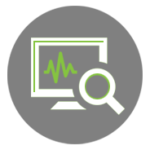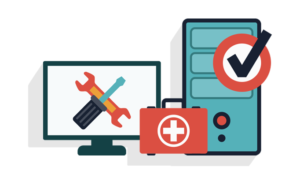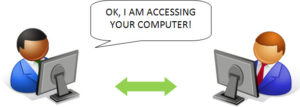It’s nearly impossible for a small business today to survive without the use of technology. How many small businesses are left that don’t at least use email? The catch is that even if only a small amount of technology is used by a business, it becomes dependent on that technology and can’t properly function without it.
The technology must allow users to reliably and efficiently access the systems and data they need to do their job. If it doesn’t, there are significant costs and these costs are often underestimated. If there is an attempt to quantify these costs, it often doesn’t go beyond just multiplying employee downtime by the employee’s hourly wage. Direct employee cost is only a small part of overall cost of downtime.
There are numerous indirect or “soft” costs associated with downtime and though difficult to quantify, they can drain massive amounts of profit from a business.
A major indirect cost resulting from downtime is the cost of poor customer service when systems are unavailable or slow.
When a customer calls to place an order, or check the status of an order, and can’t because the system is slow or down, what does that cost in customer goodwill? Will they order again? Are they likely to promote your business? What’s the cost of losing that customer? What’s the opportunity cost of that customer not promoting your business? What damage results from them actually badmouthing it?
Another indirect cost relates to employee morale. When employees can’t effectively perform their duties because the system or their workstation is slow or down, not only is there lost productivity, but there’s frustration.
Frustration can affect employee morale and employees can feel management doesn’t provide them the tools they need to succeed or that management in general, doesn’t care about them. Low employee moral can lead to a poor work ethic and employee turnover, both of which can represent huge costs.
So, because of a small businesses’ high dependence on technology, downtime costs are high when that technology is unavailable or inefficient. The trick becomes minimizing downtime. The traditional “Break-fix” approach to IT management, where nothing is done until something “breaks” is largely responsible for excessive downtime. There is an increasingly popular realization that the Break-fix model is ultimately more costly to the organization than a proactive model. Break-fix is more costly, because it results in an under-performing, unsecure IT infrastructure and therefore MORE DOWNTIME! A key element to the proactive approach is “Remote Monitoring and Management” or “RMM.”
RMM services watch over computers and networks 24/7 and identify conditions requiring attention. This allows for identifying issues before users are affected to minimize downtime. Additionally, if systems do need to be taken offline for repair, the work can be done non-intrusively, off hours to minimize business disruption. Here are some of the things that can be monitored …
- Computer hard drive space (did you know that when a hard drive reaches 80% capacity, it starts to slow down)
- Computer hard drive performance
- Computer hard drive health (is the hard drive badly fragmented, developing bad sectors or about to fail?)
- Computer processor performance
- Computer memory performance
- Operating system stability – are all the latest patches applied?
- Power usage and battery backup charge
- Temperature monitoring – are hardware components ready to fail or does the cooling fan need to be replaced?
- Network speed
- Anti-virus status – are file definitions up to date and is the anti-virus software running?
- Security – do operating systems have the most current security updates and is the firewall preventing un-authorized access?
- Backup status – is the backup software running?
When left un-monitored, all these things can result in significant downtime. Poor security for example can cause systems or data to become unavailable when a cyberattack occurs. Significant downtime can be incurred waiting for systems to be restored or cleaned of a virus.
Sometimes poor security can result in more than just downtime costs. For example, if internal or customer information is stolen or compromised, there’s potential law suites, increased insurance premiums and more lost goodwill with customers, prospects and possibly employees. You don’t have to look outside the Philadelphia area to see an example of this. In March 2016, Main Line Health Systems had personal information of more than 10,000 employees and 2,000 physicians stolen in a data breach. This not only affected the public image of the health system, …
… but also resulted in costs associated with having to provide support services for employees, including credit monitoring and a call center.
Another way Remote Monitoring and Management reduces downtime, is by allowing for instant, secure, remote control.
This instant control and access to equipment, its configuration and history allows for rapidly analyzing systems and resolving problems, for example, it allows for quickly servicing password reset requests and common lockout issues. RMM in general reduces on-site visits and ultimately save times and money.
With RMM, businesses can avoid the burden of IT management and focus on their core business activities, while professionals make sure systems are working properly. RMM results in lower overall IT cost and costs are incurred at a predictable monthly or other periodic rate.
There are many reasons systems can go down or access can be slow or lost, but if someone isn’t watching over them, these interruptions to business productivity can’t be stopped before they happen. Remote Monitoring and Management is a critical component to reducing downtime and saves big money in the areas of customer service/retention, employee productivity/morale/turnover, third party liability and business reputation.