 Help Me!!!
Help Me!!!
Have you ever had a computer crash and spend hours trying to fix it? If you own a business, has one of your employees been unable to work and your business been affected during this time? This can be very disconcerting and frustrating.
You may not realize it, but there are simple things that can be done to avoid these disruptions.
9 Tips to Prevent Computer Crashes
Update Windows, Adobe and Java
One of the most important you can do is to make sure that Window updates are happening regularly on your computers and servers. We recommend that these systems are not set to update automatically. This can cause issues. You may start up your computer in the morning and say “What happened here?” as you see an error message after an update.
We recommend that you set up a schedule to do Windows and other updates. It may be best to do them on the weekend, so that if any issues come up, you will have time to resolve them.
You also want to make sure that Adobe Reader and Flash and Java are being updated routinely. By doing these and Windows updates, you will be making it more likely that your server(s) and computer(s) will run more smoothly. This will also protect you against viruses and malware. This year, a number of viruses have exploited vulnerabilities in Java and subsequent updates have eliminated these holes.
Update Your Anti-virus Software and Scan Regularly
It is amazing how many business and personal users have expired anti-virus software or ones that aren’t updating properly. You should have someone checking weekly to make sure that these programs are running. Also, you should scan with these at least once weekly. They can be easily set up to automatically scan at a convenient time.
If you have a business, we recommend that you use commercial anti-virus programs. There are some free ones out there, but normally the ones you have to pay for offer greater options and protection. Also, they won’t bother you with annoying popups about upgrading. To make things easier and quicker, you can install and manage anti-virus software on workstations from a central point like a server.
Optimize Your Computers and Servers
There are a lot of things that you can do regularly for computer and server maintenance. For instance, you can schedule a defrag to run monthly on all of your computers. We don’t want to bore you with the technical details, but you could always consult a trusted technician about what specifically to do.
Install a Firewall
Besides the software firewall on your anti-virus program, you should have a physical firewall on your network. This is an important thing that you can do to control the traffic entering or leaving your network. This will help protect your important business, client and personal information. A firewall can also come with a antivirus protection to prevent viruses from entering your local network before they get to a specific server or computer.
A firewall is a great tool for reducing the chance of a virus or malware infecting your network.
Upgrade Your Hardware and Software Frequently
As common sense dictates, the longer you have a computer the more likely you will run into hardware or software issues and your computers may crash. For businesses, the expected life of any computer or server should be about three to four years. After this point, you are running the risk of a computer crash or some software being incompatible. It may be expensive to do this, but it can be even more costly when your business is down, your employees cannot work and you cannot service your clients.
You should renew all systems at the same time, so that things are consistent. If you do not do this, then you may run into incompatibility issues. If you have a Vista computer with Windows 8 workstations in an office, you may experience issues on the older computer when you try to run new software.
Make sure to Plans Things Out
This seems very obvious, but many business and personal users do not start to plan until they have a crisis, like a serious virus infection. We had one client who was using software, which was six versions old. When going to upgrade to newer software, we were unable to do it directly, but had to upgrade by one or two software versions at a time. This meant more time and expense for the business, when it would have been better to have a plan to upgrade more frequently.
Run Network Scans Monthly or Quarterly
You can run network/vulnerability scans to see if there are any holes in your network and policies. Then, you can implement plans to eliminate them. This will decrease the possibility of a virus or malware infection or being hacked. There are many affordable software programs which will do this.
Consider Managed Services
A lot of business owners may not have heard of or may not completely understand what are Managed Services. Basically, they are maintenance and monitoring services which include many of the suggestions we provided above, but can involve much more. With Managed Services, you are taking a proactive approach to prevent issues like computer crashes or blue screens from happening in the first place.
Many times, Managed Services has a monitoring component, so if a potential problem is detected on a server someone would receive an alert and remote into the server. They would look into the issue, before it causes a business serious interference and downtime.
Also, Managed Services may include a help desk component where a business could submit a “ticket” about a issue and then someone would remote in to work on it. It may be a minor problem like not being able to print to a certain network printer or an emergency like an important software program is not working on any workstation.
Consult a Pro
As always, consult a professional technician or reputable computer services company, if you have any question about these suggestions or implementing them. They can save you a lot of hassle, time and money compared to trying to do it on your own.
We like this final tip the most.
Useful Links to Reference:
Microsoft Article: Crash Protect Your PC Now!
PCWorld Article: Anatomy of a PC Crash
PCWorld Article: Clean Up Windows and Your Hard Drive






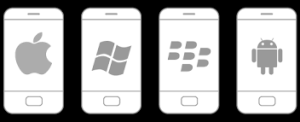

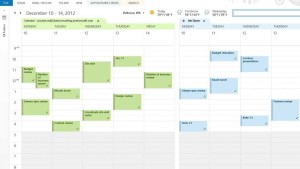
 Help Me!!!
Help Me!!!